Animate Between Start And End Frames
Use Nano Banana to create multiple views of your projects and Seedance 1.0 Lite to blend between start and end frames

Shaun McCallum
November 3, 2025The best way to bring your projects to life is with video - no doubt about it.
Images are great, of course. You can create incredibly realistic visuals inside Fenestra using Nano Banana, Flux Kontext, or Seedream. But nothing compares to seeing those images move.
And now, we’re giving you even more control.
With Nano Banana, you can create multiple camera views of your project - then blend between them in seconds using Seedance 1.0 Lite. That means you can smoothly move from one camera angle to another, or even transition from a bright daytime shot to an atmospheric night scene. It couldn’t be easier!
Step 1 - Create Your Views with Nano Banana
Let’s start with this detailed view of a project in London. I’ll imagine a second shot that shows more of the surrounding context.
Upload your image and select Conversational Edit - this lets you use Nano Banana with simple prompts to generate new camera views. Here’s my first one:
Perfect. Now we have a base. Let’s add two more shots: an aerial view and a night view.
For the aerial:
And for the night shot:
Now we’ve got our three images ready to animate.
Step 2 - Animate Between Views with Seedance 1.0 Lite
Select Animate Cinematic - for this, we’ll use Seedance 1.0 Lite. It’s a powerful model for creating smooth, cinematic transitions.
Everything on your canvas (the center of your screen) is treated as your First Frame.
If you don’t set a Last Frame, the AI will generate motion purely from that starting image and your prompt.
Scroll down on the right-hand side under Animate Cinematic, make sure Seedance 1.0 Lite is selected, and find Last Frame.
Since we already generated our images, we can just drag and drop our second view into Last Frame from our history, or upload it manually.
Pro tip: Keep both start and end frames at the same resolution for best results.
For this example, I’m leaving the Camera Preset on Zoom Out. The last frame will control most of the transition, blending our front-facing shot into the aerial. No extra prompt needed.
Step 3 - Transition from Day to Night
Let’s also try blending between our day and night images.
Upload your night image, set the Camera Preset to Static, and hit generate.
You’ll see the lighting change gradually - a clean, cinematic shift from morning to evening
You can read all of our blog posts here. New tutorials, guides, thoughts and updates each week.
Create With
Start and End Frames!
Start Rendering!Start and End Frames!
Related Articles

Wake Up New Seedance + Qwen Dropped
Seedance 1.5 Pro and Qwen Image Edit 2511 have just landed in Fenestra, unlocking a smoother way to edit, animate, and bring images to life with sound.

Add Christmas Cheer to Renders 🎄
A practical guide for architects on adding Christmas atmosphere to interior and exterior renders using AI. Includes prompt examples, model recommendations, and three decoration styles you can apply to any project.
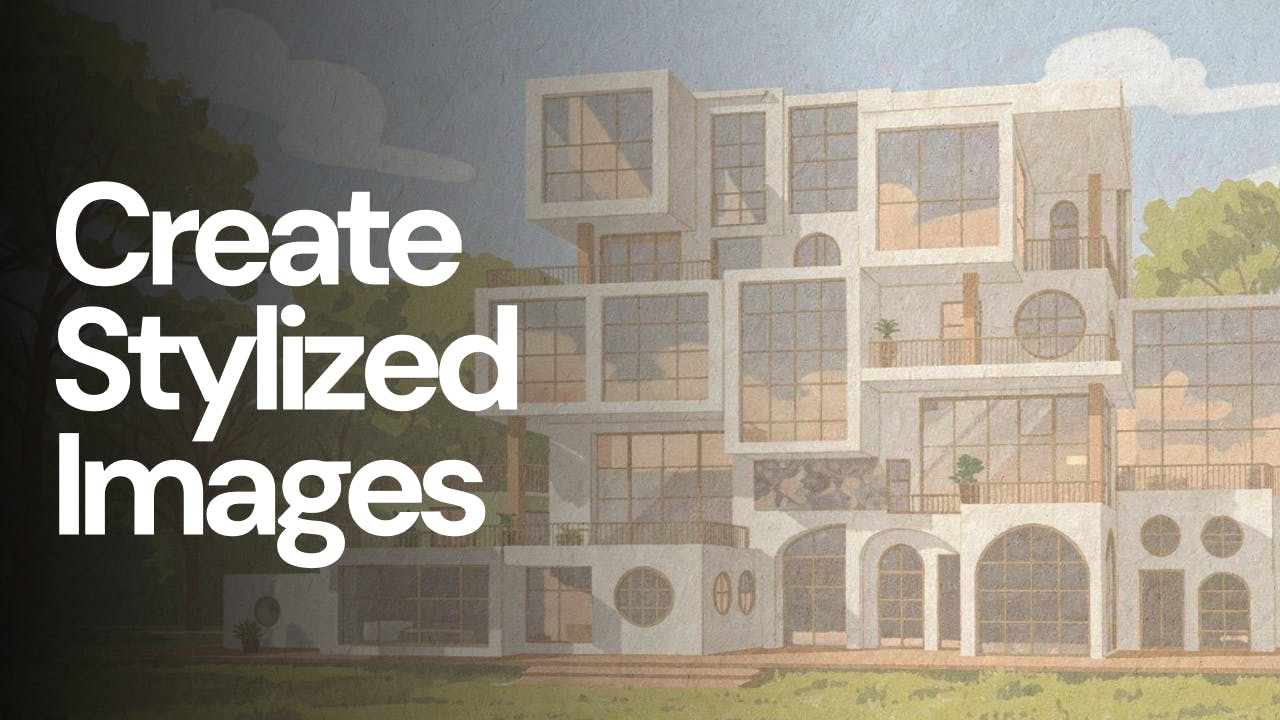
Why Flux 2 Pro is becoming my favourite AI model
Create stylized images from your architectural designs using AI. Transform sketches, renders, or reference images into illustrated, cinematic, conceptual, or artistic visuals while keeping spatial intent and composition intact. Ideal for early-stage exploration, storytelling, competitions, and client presentations.